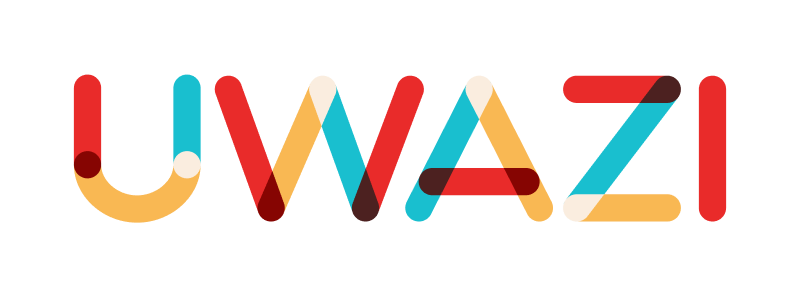INTEGRATIONS AVAILABLE IN UWAZI
Tella
Tella is a mobile app developed by Horizontal that makes it easier and safer to capture and store high-quality documentation about human rights violations, such as images, videos, audio, documents and more. Tella can be connected to your private Uwazi collection so that you can use Uwazi to organise all of the information that you have gathered via the Tella app. It can also be connected to any publicly available Uwazi collection that has a submission form.
How to install and configure Tella on an Android device
Step 1: Download the application from the Google Play store to your mobile phone or tablet.
Step 2: Open Tella, and follow the instructions to create a password that will be used to unlock the app. It can also be opened by entering a PIN or a pattern, but we recommend using a strong password as it is the most secure option.
Step 3: Go to Settings in the top left corner and tap on General to configure the general settings of the app. This will allow you to:
Change the default Language of the app.
Tella currently supports Arabic, Belarusian, English, Spanish, French, Indonesian, Kannada, Malayalam, Burmese, Portuguese, Russian and Tamil.
Turn on Verification Mode if you want your media files to be verifiable.
If this feature is activated, every photo, video or audio that you produce will also store the metadata about the file. This information includes data about your device, your network and your location. This may be important to you if you need to corroborate these files as evidence.
The Tella app will ask permission to access your GPS location. You can deny this access, but it will be less valuable for those attempting to verify the file.
Step 4: Go to Settings in the top left corner and tap on Security to configure the security-related settings of the app. This will allow you to:
Hide the Tella app by choosing a different Camouflage option. Tella can “camouflage” itself and appear on your phone as a calculator or differently named app.
Turn on Quick Delete if you anticipate needing to quickly exit Tella in an emergency situation.
How to connect Tella to an Uwazi collection
Step 1: Login to the Tella app.
Step 2: Go to Settings in the top left corner, then Servers.
Step 3: Tap on the + button to add a server, and select Uwazi, then OK.
Step 4: Enter the Server URL. This is the particular Uwazi collection (e.g. https://documentationtraining.uwazi.io/) to which you would like to send the information you have gathered. If you have login credentials for the Uwazi collection, tap Login. If you do not and the collection accepts submissions from the public, tap Public Access. Then tap Next.
Users who have login credentials to the Uwazi collection can submit to any or all entity templates available.
Step 5: If you have chosen to login to a private Uwazi collection, type in your Uwazi username and password, then tap Login.
Step 6: Tella will recognize if your Uwazi collection is available in several languages and ask you for which language you want to download templates. Select the relevant language, then tap Next.
Step 7: A green check icon will be displayed when you have successfully connected to the server, then tap Next.
How to submit information from Tella to an Uwazi collection
Step 1: Tap on the Uwazi icon on the bottom navigation bar, then tap on the + button on the bottom right of the screen. This will open the Download Templates screen.
Step 2: Choose from the available entity templates which ones you need to use by tapping their respective download icon(s). Use the back arrow in the top left to return to the previous screen, and you will see the templates that you have just added.
Step 3: Now you can start creating and submitting information. Tap on any one template and fill in the properties. Some properties may be required, as indicated by a red asterisk next to the name. Then click Next.
Step 4: You have the option to Submit or Submit Later. If you have a mobile data connection, you can click Submit and your information will be immediately sent and submitted into Uwazi. This entry will also be moved and saved to the Submitted area in Tella.
When you are without an internet connection
If you collect information while in a remote area with limited or no internet access, you can save it on your device until you have reached a place to connect.
Step 1: Fill in the properties on the entity template that you have chosen as described above.
Step 2: Once finished, click Submit Later, and your information will be stored in the app’s Outbox.
Step 3: When you reach a data or wifi point, navigate to the Outbox in the app, locate the saved entities and tap Submit.
When you cannot finish entering information
If for whatever reason you cannot finish entering the information, you can Save as Draft.
Step 1: Fill in the properties on the entity template that you have chosen as described above, but instead of tapping Next, tap the Save icon in the upper right corner.
Step 2: When you return to the app, navigate to the Drafts area and located the saved entities.
Step 3: Finish filling in the properties, then click Next and decide whether to Submit (now) or Submit Later, as mentioned above.